Technically, what are the differences between a monitor and a desktop?
In the world of technology, we often come across the terms "monitor" and "desktop," but what sets them apart? Understanding the technical differences between a monitor and a desktop is essential, especially when purchasing or using these devices. In this article, We will get into the details to explore all of the features that define monitors and desktops.
Explain All differences between a monitor and a desktop.
Definition of a Monitor:
A monitor, also known as a display screen or screen, is a
visual output device that showcases visual information generated by a computer
or other electronic devices. It consists of a screen panel, which can be LCD,
LED, or OLED, and is capable of rendering images and videos.
Definition of a Desktop:
On the other hand, a desktop refers to a personal computer
system that consists of various components like the CPU (Central Processing
Unit), motherboard, memory, storage, and input/output devices. It encompasses
both the hardware and software aspects of a computer system.
Differences between a monitor and a desktop.
Monitor: A monitor primarily consists of a screen, a stand
or mount for placement, and input/output ports for connecting to other devices
like the desktop, laptop, or gaming console. It does not have any internal
computing components.
Desktop: A desktop is a complete computer system that includes
the CPU or tower, which houses the essential hardware components, such as the
processor, RAM, storage drives, power supply, and various input/output ports.
Additionally, it may have a separate keyboard, mouse, speakers, and other
peripherals.
Physical Differences Between Monitors and Desktops:
One of the primary distinctions between a monitor and a
desktop is their physical composition. A monitor is primarily a display screen,
while a desktop encompasses a comprehensive computer system. Monitors are designed
to be slim and lightweight, making them easy to mount or place on a desk. In
contrast, desktops are larger and bulkier due to the inclusion of multiple
components.
Functional Differences Between Monitors and Desktops:
While a monitor serves as an output device, a desktop
functions as a complete computer system. A monitor cannot perform computing
tasks independently. It requires a connection to a desktop or a compatible
device to display information. On the other hand, a desktop is capable of
executing various tasks, such as running applications, processing data, and storing
information.
Resolution and Display Quality:
Monitors often differ in terms of resolution and display
quality. The resolution determines the number of pixels displayed on the
screen, influencing the level of detail and clarity. Higher resolutions, such
as 4K or 8K, offer sharper images and text. Desktops, on the other hand, can
support different monitor resolutions and adjust the output based on their
capabilities.
Connectivity Options:
Monitors typically have multiple connectivity options to
establish a connection with the desktop or other devices. Common connections
include HDMI, DisplayPort, DVI, and VGA. Desktops, on the other hand, feature
various ports to connect peripherals like keyboards, mice, speakers, and
additional monitors.
Portability and Space Considerations:
Due to their slim design, monitors are highly portable and
can be easily moved from one location to another. They are ideal for
individuals who require a flexible setup or frequently change work
environments. Desktops, being larger and more complex, are less portable and
require a dedicated workspace.
Power Consumption Difference Between Monitors and Desktops:
Monitors usually consume less power compared to desktops.
Since they primarily function as display devices, their power requirements are
lower. Desktops, on the other hand, consist of multiple components that require
power, including the processor, memory, and storage devices, resulting in
higher power consumption.
Cost Comparison Difference Between Monitors and Desktops:
When it comes to cost, monitors are generally more
affordable compared to desktops. Since monitors only serve as display devices,
they are less expensive. Desktops, being complete computer systems, involve
additional costs associated with the hardware components, software licenses, and
overall system configuration.
User Interaction Difference Between Monitors and Desktops:
Monitor: A monitor's primary function is to provide visual
output. It is used to display the output from a desktop, laptop, or any other
device that requires a visual interface. Monitors are available in various
sizes and resolutions, making them suitable for different applications such as
gaming, graphic design, video editing, etc.
Desktop: A desktop is the central processing unit of a
computer system. It handles all computing tasks, including running software
applications, executing commands, processing data, and storing files. Desktops
are typically used for general computing needs, gaming, content creation,
programming, and other resource-intensive tasks.
Monitors primarily provide a visual interface for user
interaction. They allow users to view and interact with the information
displayed on the screen, such as clicking on buttons, scrolling through
documents, or watching videos. Desktops, on the other hand, provide a
comprehensive user interface, including input devices like keyboards and mice,
enabling users to input commands and interact with the computer system.
Compatibility Difference Between Monitors and Desktops:
Monitors are compatible with a wide range of devices,
including desktops, laptops, gaming consoles, and media players. They can be
connected to different systems, offering versatility and compatibility.
Desktops, however, may have specific hardware or software requirements,
limiting their compatibility with certain devices or operating systems.
Specialized Difference Between Monitors and Desktops:
In addition to standard monitors and desktops, there are
specialized variants available in the market. These include gaming monitors
with high refresh rates and low response times, professional monitors with
color accuracy for graphic design or video editing, and all-in-one desktops
that integrate the computer components into the monitor itself.
Future Trends:
The technology surrounding monitors and desktops continues
to evolve rapidly. We can expect advancements in areas such as display
technology, resolution, connectivity options, and power efficiency. The
integration of virtual reality (VR) and augmented reality (AR) technologies
into monitors and desktops is also an exciting prospect for the future.
Conclusion:
In conclusion, monitors and desktops have distinct
differences from both a physical and functional perspective. Monitors primarily
serve as display devices, while desktops encompass a complete computer system.
Understanding these differences allows us to make informed decisions when
selecting and utilizing these devices based on our requirements and
preferences.
Frequently Asked Questions:
Can a monitor function without a desktop?
Yes, monitors can be used with various devices like laptops or gaming consoles. However, they cannot perform computing tasks independently.
Can a desktop be used without a monitor?
No, a desktop requires a monitor or some form of visual output device to interact with the user.
Can I connect multiple monitors to a single desktop?
Yes, many desktops support multiple monitor configurations, allowing for extended displays or mirrored screens.
Are there wireless options available for connecting monitors
to desktops?
Yes, wireless technologies like Wi-Fi or Bluetooth can be used to connect certain monitors and desktops, providing cable-free connectivity.
What are the advantages of an all-in-one desktop?
All-in-one desktops offer a compact design by integrating the computer components into the monitor. They save space and provide a streamlined setup.
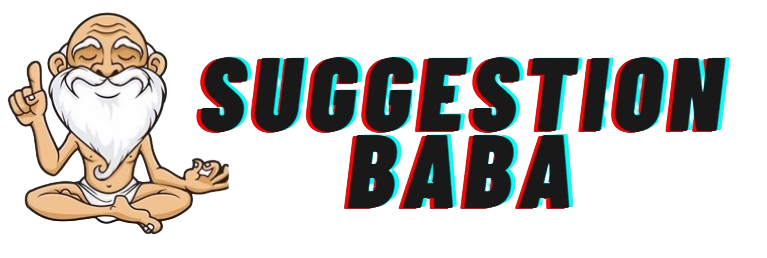






0 Comments